If you have a great number of files that need to be converted to another format, you don’t have to spend a lot of time on the task. Along with batch print, ABViewer has a tool for batch conversion. The command Batch conversion is available on the Output and File tabs.
The user can add any files of supported formats to the list of files. The corresponding group of settings will be available according to the selected export format. The specified settings and the file list can be saved for the further work.
How to convert several files to PDF?
To give an example, we will convert two DWG and one DXF file to PDF. We will select the Batch… command on the Output tab and will add files from different folders to the list. We will select PDF as the output format.
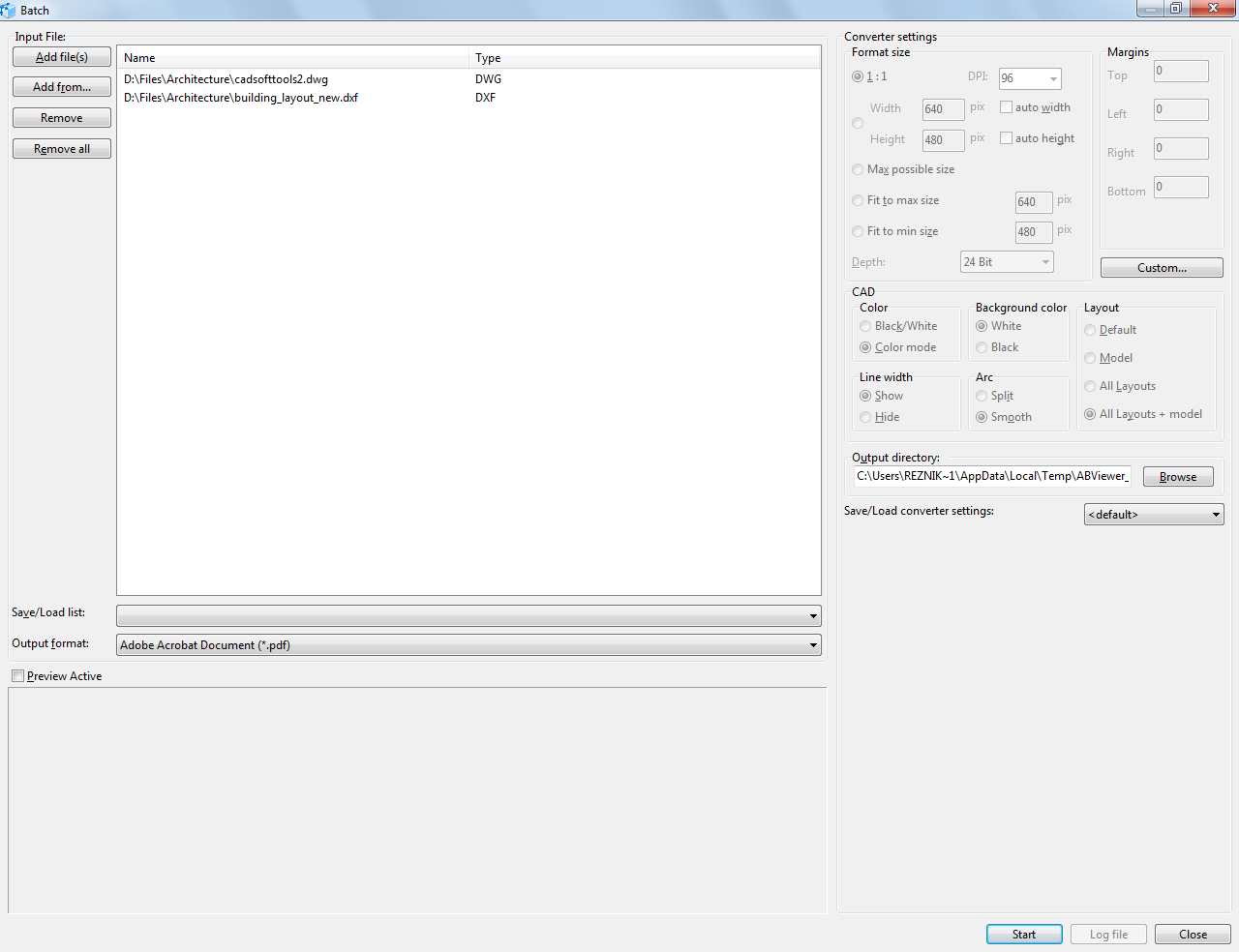
Let’s specify the settings for the conversion. We need to click the button Custom and select the Black/White option in the Colors section of the opened window. The layout sizes will be set according to the specified layout settings as the input files are DXF and DWG ones.
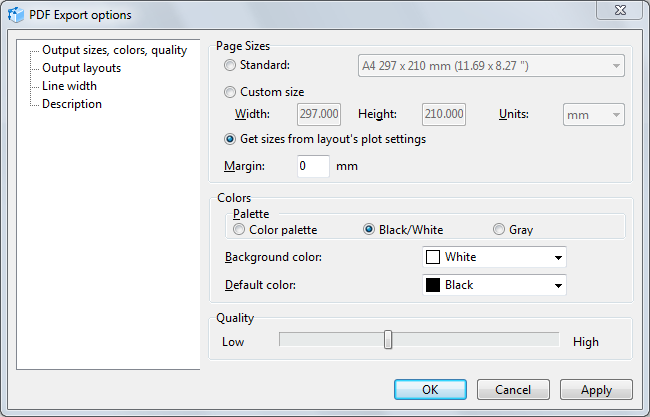
At the end of the conversion there will be displayed a report that can be saved.
Go to ABViewer